How to install .NET Framework on my Windows VPS?
.NET Framework 4.5 is already included in Windows Server 2012 distributive, which is available during the order of a dedicated server. Nevertheless, working with some applications may require using of an older version of the framework.
Windows Server OS unlike Windows PC doesn’t support installation of the .NET Framework with an installer downloaded from the Microsoft official website, please follow the instructions below to install a software in question:
- connect to your server using VNC or RDP;
- run Server Manager from a taskbar;
- press Manage, then select Add Roles and Features from a list (picture 1);
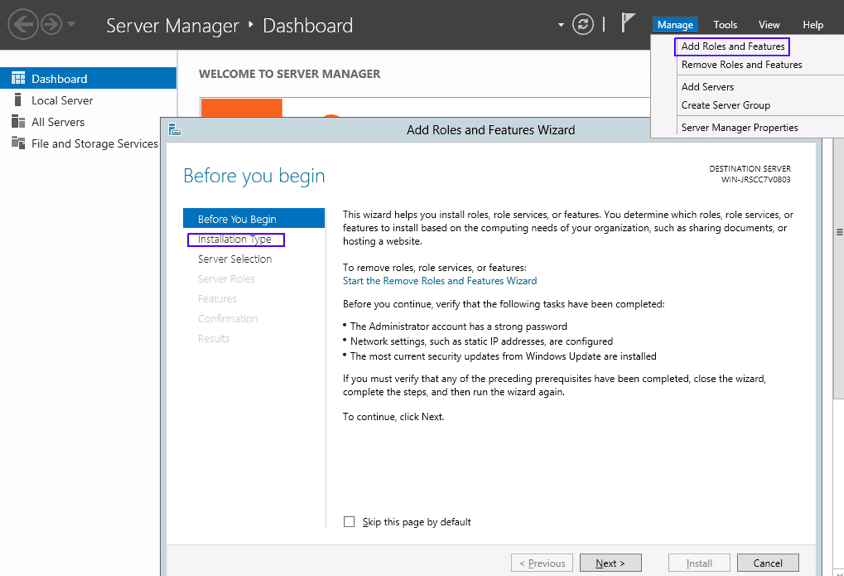
Picture 1
- in a new window go to Installation Type and mark Role-based or feature-based installation (picture 2) then press Next;
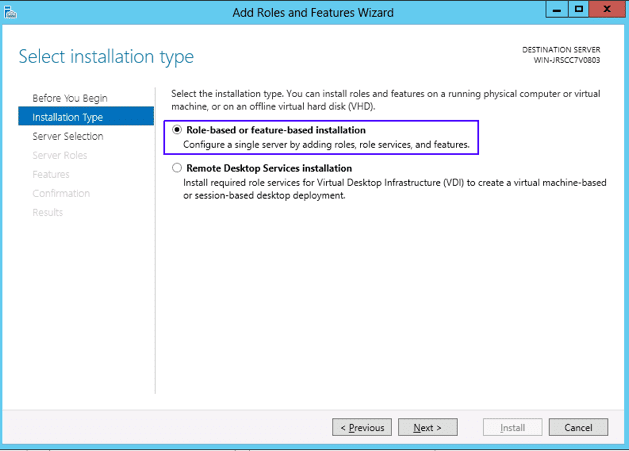
Picture 2
- in the Server Selection section choose a server from a list to install the software (picture 3);
- use Features window to point what framework version should be installed and press the Next button;
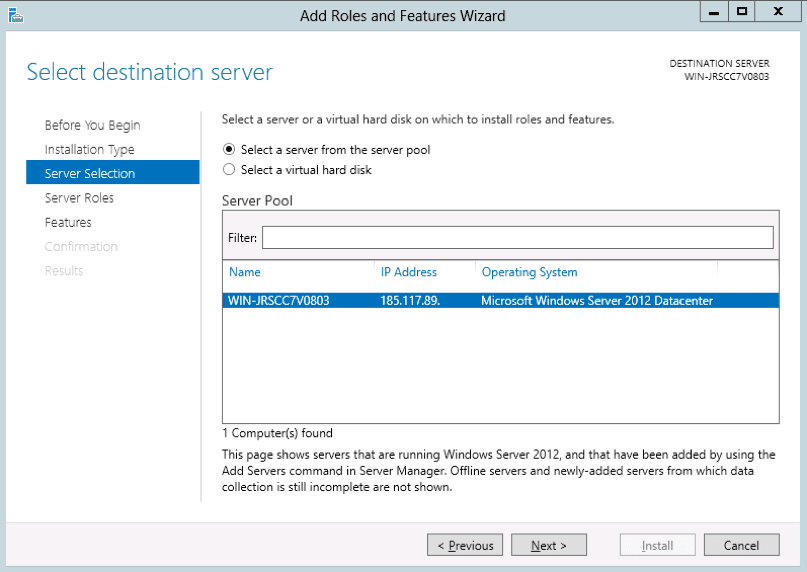
Picture 3
- you can set an alternative source path in the Confirmation section (picture 4), this option should be skipped if your server is connected to the Internet. Next step is the installation itself, start it by pressing the Install button.
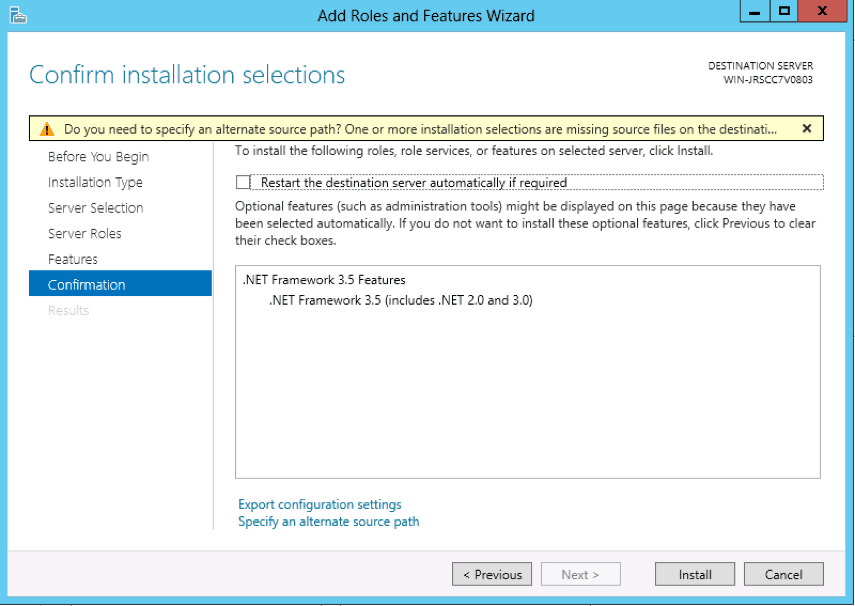
Picture 4
- once the installation is over you will get a system notification with some report in it.
If you have some questions regarding .NET Framework installation, please submit a ticket to our technical department by pressing a corresponding button on our website or directly from your client area.