How to change Windows VPS password?
Please follow the instructions below to change administrator password in Windows Serve 2012 OS:
- start File Explorer using the taskbar;
- open Control Panel by pressing the corresponding icon as shown in the picture 1;
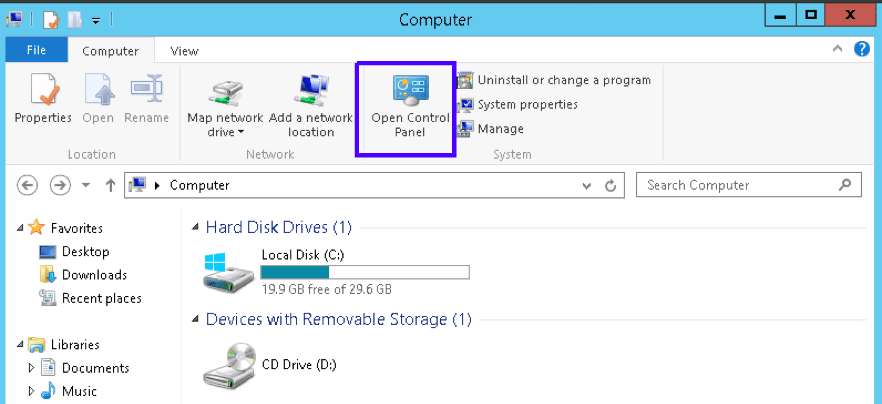
Picture 1
- choose User Accounts;
- use Change account type link (picture 2);
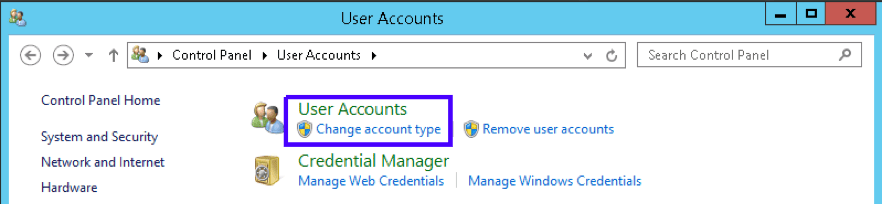
Picture 2
Choose user’s account, whose password needs to be changed;
- follow Change the password link as shown in the picture 3;

Picture 3
- enter your Current password and then a New password with confirmation. You can also create a password hint that will be shown if a wrong password is applied (picture 4);
- check given data and press the Change password button.
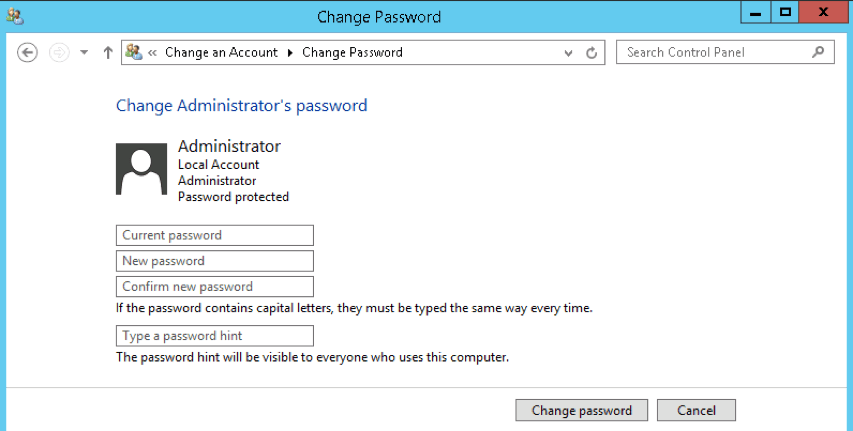
Picture 4
That’s all, the password is changed. If you still have some questions, please contact our customer support service using Skype, live chat or ticket system.