Write failed: disk quota exceeded. What does this mean?
Error message "Write failed: disk quota exceeded" means that you can not write to the disk because you are out of the subscribed limit. Follow the instructions below to remove temporary files and free up disk space:
- go to Disk Usage located in Files section (picture 1);

Picture 1
- sort folders by name or size;
- choose a folder that contains files you wish to delete;
- use corresponding link to get to the File Manager and delete the files (picture 2).
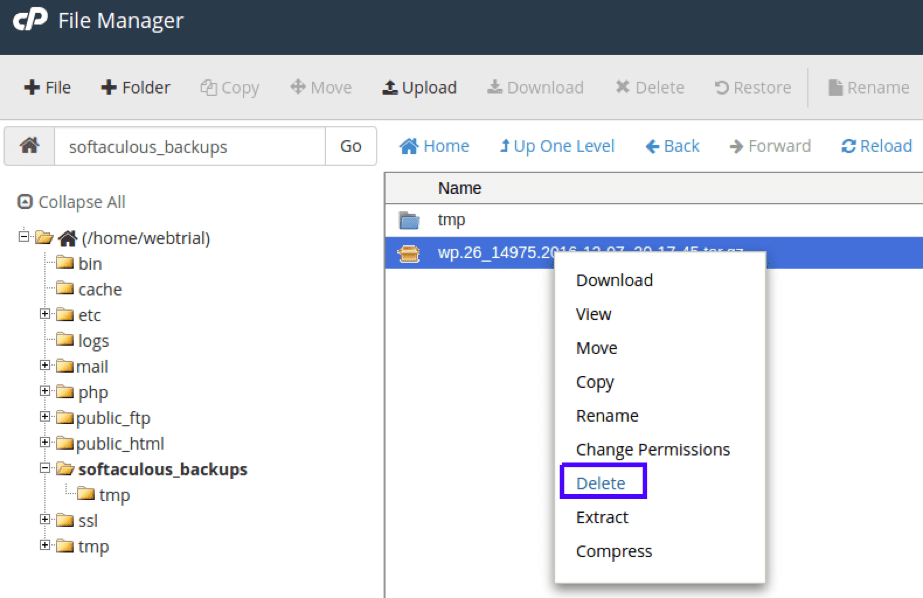
Picture 2
Instead of deleting some files, available disk space can be increased by making an upgrade of your current web-hosting package. You can choose appropriate disk quote from technical specifications of the available web-hosting tariff models at Web Hosting page of our website https://www.hostzealot.com/web-hosting
Take these steps to order an upgrade of the web-hosting from your client area:
- go to My Services from Services menu;
- use View Details list next to the web-hosting you wish to upgrade to select Upgrade/Downgrade option (picture 3);
 Picture 3
Picture 3
- select new web-hosting package, press Choose Product button and proceed with payment (picture 4).

Picture 4
To receive answers to any questions regarding web-hosting upgrade please contact our customer support service via Skype, ticket system or online chat.