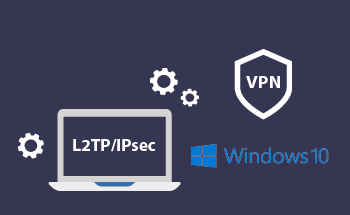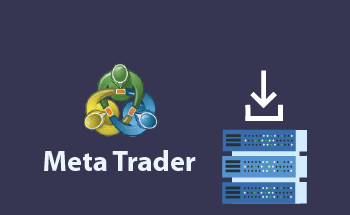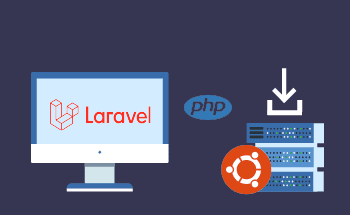Two-factor authentication
14:50, 11.09.2017
We’re glad to provide our clients with a new security feature! From now on you can enable Two-factor authentication based on Time Based Tokens for accessing your Client Area.
Two-factor authentication is about adding to the credentials that you normally use a new key generated by a physical device, like your mobile phone or a tablet. Additional key is a six digit numeric code that is constantly changing (every 30 seconds), so it becomes nearly impossible for anybody except you to access your account.
We encourage you to follow these steps to get a new level of protection:
- go to Account→Edit Account Details→Security Settings and click the Enable button (picture 1) and then Get started button in the next window;
- download and configure your authenticator application;
Picture 1
We recommend you to use Google Authenticator app that is available for the most popular types of mobile operating systems. Once installed it should be paired with your account. It’s easily done by scanning a QR-code or manually entering a secret key (picture 2) after you’ve added a new time based token in your app.
Picture 2
Now you have to enter a numeric code that your application keeps generating to check if the setup was successful. And if it was you will get a confirmation and your Backup Code, which you can use if you lose your device with authenticator app (picture 3).
Picture 3
That’s it, next time you login to your Client Area, keep your phone or tablet nearby. And it’s strongly recommended to write down your Backup Code just in case.
If you still have some questions regarding Two-factor authentication our customer support service team will be glad to answer them!