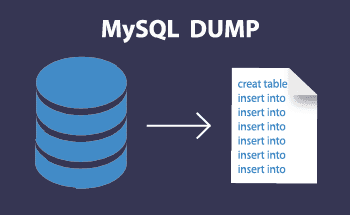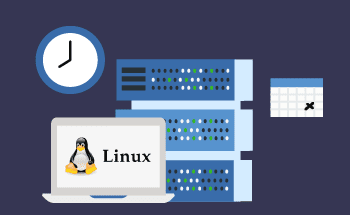Load Testing Web Applications with Apache JMeter: A Comprehensive Guide
08:40, 04.12.2023
Each web app has such characteristics as max load capacity. If the load goes beyond the capacity, then such an app will be really slow and users won’t be satisfied with the low performance characteristics. To minimize such risks of poor performance or even errors, it is recommended to conduct load tests regularly.
The most popular tool for load testing is JMeter. So here in this guide, you will find the most helpful information about this tool's functioning and load testing in general. If you are interested in this topic, you will definitely find some good recommendations in the article.
Understanding Load Testing
To test the app's performance, you can use various methods/tools that are designed for this purpose. The inseparable part of this process is load testing. This type of testing is done for the determination of the real-time conditions.
This testing checks if a soft or device can finish the load once the user has clicked. In addition to this, load testing identifies the max operating capacity of a specific app. That’s why, you can figure out if infrastructure is adequate to start the application. Moreover, loading tests help to determine the exact number of users who can simultaneously work on an app.
Load Testing Tools
Load testing is really crucial in determining the satisfaction and general demands of the application’s users. The most commonly used tools for application testing are LoadRunner, JMeter, LoadNinja, WebLOAD, and NeoLoad. Of course, it is not a whole list of the most popular tools, but a couple of the best variants to try.
The Benefits of Utilizing JMeter for Load Testing
As it is already clear, JMeter is a popular tool for load testing. For its development, Java was used as a programming language and this application is functioning by measuring the performance. Initially, this application was designed for app testing. However, very quickly it advanced to simulation of the loads on the server and even a group of servers. JMeter can analyze the strength of various load times and not only on the applications.
Why do users prefer JMeter among all the other available tools?
- JMeter is an open-source tool and there is no payment needed for its usage.
- This application can function properly on various platforms.
- It can be used for the testing of various types of apps including databases, services, shell scripts, and LDAP.
- JMeter is a highly customizable option for load testing so developers enjoy working with it.
- Except for the load testing, this tool also performs distributed, service, and stress testing.
- Huge community support is also a very important factor. Users can easily get access to free plugins to add new aspects of analysis as well as review any tutorial.
- This application is much faster due to the playback and recording features.
A Step-by-Step Guide to Conducting Load Testing with JMeter
Prior to the performance of the load testing, you should install JMeter on your device. If you have already done that, then let’s dive into the process.
1. Incorporating a Thread Group
The window of JMeter has 2 parts. From the left part, there are all the elements that you are adding and from the right are included all the configurations of these elements.
To start the process, you need to name the plan and save changes. Right-click on the test and rename it as you want. Then go to add, click on Threads and Thread Group. Once you click, there will be three things in the load testing that you will need to add:
- The number of users. It shows the number of threads/users that this app will simulate so you can specify whatever you need.
- Ramp-up period. It specifies the time duration that will be taken prior to the beginning of the thread over.
- Loop count. This determines how many times such tests will be conducted.
2. Inclusion of HTTP Request Defaults
Once you have incorporated a thread group, the next step will be including of HTTP request. To do this, you should click on the created Thread group, and go to add – config element – HTTP request defaults.
Here, you will need to fill in IP or name of the server.
3. Incorporating an HTTP Cookie Manager
Right-click on the created Thread group. Then go to add – config element – HTTP Cookie Manager.
4. Utilizing an HTTP Request Sampler
Once again you should click on Thread group. Then go to add – Sample – HTTP Request.
When you are already in the Request window, you will need to insert “/” in the Path. By doing this, each thread accesses the homepage of the server. Here any number of requests can be filled in.
5. Adding the View Results in Table Listener
Listeners are used to provide the result of the load testing. With JMeter application, you can access various types of listeners. Other listeners can be easily added with the help of plugins.
For the opening of the Table Listener, you should follow such steps as:
- Click Thread Group
- Go to add – listener – view results in table
The result of the load testing may be output as CSV files. Sometimes such an option can be really helpful.
6. Executing the Basic Test Plan
Here are a couple of simple steps you will need for this:
- Save the testing plan
- View the results in table
- Press the start button (green one)
That is it, all the results will be shown in the table. In the status column, you will see if all the results are successful or not. Except for the status, there are 2 essential columns such as latency and sample time.
Latency measures the time in milliseconds. It characterizes the time between the initiation of the testing request by JMeter and getting this initial response. This is really important information and should be considered during performance testing.
Sample time is also calculated in milliseconds and shows the time during which the server completes the request.
You can also change the value of the number of loops or threads. By doing this, you will notice the changes in the table, once sample time changes or other characteristics will slightly change then you can notice whether the system is perfectly functioning or is overburdened.
Wrapping Up Your Load Testing Journey
Now, you have the basic information about load testing and a couple of helpful tools that will simplify this process. Furthermore, all the important information about JMeter functionality and reasons for usage are also discussed in this article. Some of the major pluses of this application are free usage, high customization, community support, and usability not only for the load testing.
Also, you have now got a general understanding of how to conduct load testing with JMeter. Here we discussed all the steps of this process so anyone could install and start using this helpful application. There won’t be any troubles with the installation, but if you need some guidance then you can find tons of information online. Don’t forget that huge community support of this open-source tool will be of great help if you want to get more information about something specific.