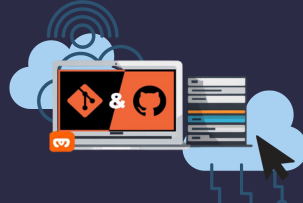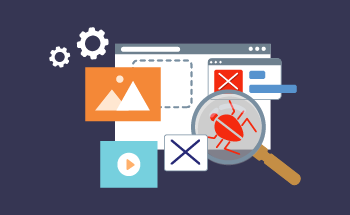How to work with InstantWP on your computer
17:31, 02.12.2022
The content management system WordPress is installed in conjunction with InstantWP – a standalone development environment that allows you to quickly and accurately configure your workspace. The beauty is that such a site will work even with a USB key, which makes life much easier for the developer. The site can be worked on from any computer, and if necessary, the results can be clearly demonstrated to the client. In addition, InstantWP facilitates the task of testing new plugins and features.
Downloading and launching InstantWP
On the official site of the developers select and download the version for your operating system. The program is packed in an archive, so the files must be unpacked and run as an administrator. Before running it is desirable to disable antivirus and firewall, as there can be a false positive. If you downloaded the software from the official site, you can safely ignore the warning or add this file to exceptions.
In the archive folder, you will find the Start-InstantWP batch file in .bat format – double click on it and wait for the initialization to complete. This entire process will take no more than 3-5 minutes, and when it is complete, the InstantWP interface will appear and you will be able to start your work.
Keep in mind that InstantWP does not leave any registry entries and does not require installation, so you actually download the archive with the software ready to work. All you need to do is unzip the folder with the software files and configure it.
How to work with InstantWP
The downloadable file includes the installed CMS WordPress, so you can immediately start working locally with sites running WP. The program interface contains several tabs:
- WordPress Frontpage. Clicking this link will take you to the home page of your site.
- WordPress Admin. This is the panel used for authorization – here you can enter your login name and password.
- Themes Folder. Contains themes for WP, here you can upload and download files for your site.
- Plugin Folder. Goes to the file manager containing plugins already installed on your system.
- MySQL Admin. Switching to the tool PHPMyAdmin, designed to work with the database on the local server.
There is also a "Help" button that takes you directly to the InstantWP FAQ section. It contains detailed documentation and comprehensive information about the software. However, to get acquainted you will need to know English at least at B2 (Upper-Intermediate) level, but if you want you can even use Google Translator.
Separately worth mentioning the tabs "Advanced" and "WordPress Resources". The first contains advanced tools for more in-depth, fine-tuning, and system diagnostics. In the second tab, you will find buttons to go to official sites with themes and plugins for WordPress.
Advantages and disadvantages of InstantWP
Let's start with the pros:
- It makes no changes to your computer's registry and requires no installation, which is why this software is ideal for developers who work in different locations and on different devices. A copy of the site can be downloaded to a flash drive and thus continue to work on the site anywhere.
- Simplicity and usability – The interface is well-designed, with all the key functions and tools in obvious places.
- There is detailed documentation and a large community, which makes it easy to get familiar with InstantWP.
- This is a completely free product, distributed under the GPL v3 license.
But it was not without its minuses:
- The language is English only, which greatly increases the entry threshold.
- The InstantWP system is designed to work with only one domain.
- Fine-tuning requires advanced skills and an in-depth understanding of how things work.
- You can work through InstantWP only with CMS WordPress. For other CMS it is better to use other software.
Summarizing all of the above, we can conclude the following: InstantWP is an excellent tool for the local development of a site running WordPress. A simple interface and a large number of available functions will facilitate and accelerate the development and testing of products. And if you have any questions regarding hosting or other profile questions, contact our experts through Livechat. Take care!