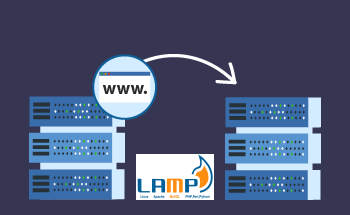How to set up VPN (L2TP/IPsec) for Windows 10
14:17, 01.07.2022
The era of the free Internet is coming to an end – governments of different countries are gradually establishing control over providers in order to restrict citizens' access to certain sites. When it comes to criminal and immoral content that can really harm society, such restrictions are justified. But in recent years, cases of blocking sites for ridiculous reasons have become more frequent – for example, because the domain belongs to an unfriendly state.
In the new reality, VPN becomes vital both for ordinary users and for entrepreneurs who want to quietly develop their business in a particular country. In this article, we will tell you how to set up a VPN for Windows 10 using the L2TP protocol.
How to connect to an L2TP/IPsec VPN server
Open "Settings" and then "Network and Internet". Here, select "VPN" and click "Add VPN". In the window that opens, you need to specify the connection parameters:
- name of the service provider;
- connection name;
- Server IP address;
- login data type (select L2TP/IPsec with shared key here);
- username and password.
The last point is optional, you can not use it on your home computer, this will simplify access to a VPN connection. But on working laptops and PCs, it's better to set a password just in case, which is known only to you.
All the information for a VPN connection in Windows 10 must be provided to you by the service provider or system administrator. When the data is entered, you will be able to save the changes and make the first connection attempt. If everything is done correctly, there will be no problems.
The advantage of connecting via VPN over the L2TP/IPsec protocol is that you do not need to install any third-party software on your computer. Everything is done within the framework of a clean operating system, and therefore it is absolutely safe and does not create an unnecessary load on the system.
What is VPN Gate and what is it for
If you don't want to pay for a VPN, there are plenty of free alternatives. One of them is the VPN Gate project, created as part of an academic experiment by the Japanese. The goal of this project was to create a service that will help users from different countries get access to blocked resources for free. This is primarily created for those countries where there is strict state censorship.
VPN Gate allows you to bypass the government firewall and also masks your IP address, which allows you to remain anonymous. And at the same time, no registration is needed. The VPN Gate architecture includes many VPN servers created by volunteers from different parts of the world. It works for Windows, Mac, iPhone, iPad, and Android.
You can take the data to create a connection according to the algorithm described in the previous section on the official website of the project https://www.vpngate.net/en/. In the list of servers, you can choose the best option for ping and connection speed.
The only caveat is that you will have to take care of security and encryption yourself, and the whole setup process may seem too complicated and overloaded to many users. If you want a simple, fast and reliable VPN connection option, you can use our VPN PLAN service – a personal package with unlimited traffic and high connection speed. Our service allows you to connect to a variety of countries around the world, from the Netherlands and Sweden to Canada and Poland. If you have any questions, please contact our support specialists and managers.