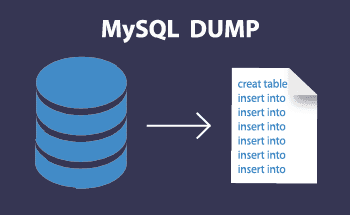How to add a RDNS (PTR) record?
14:11, 11.09.2017
We’d like to announce that from now on every client of HostZealot has an opportunity to set RDNS record with just a few clicks.
Let’s start with some theory - reverse DNS lookup is an essential part of Internet’s daily operation. Simply put, it’s an operation, which is opposite to a DNS query, i.e. RDNS lookup results in a domain name based on the given IP-address. To make it all happen there has to be corresponding PTR record that keeps IP-address to domain name mapping.
Why should anyone bother with stuff like this at all? In most cases your outgoing emails will be rejected on the recipient’s side if your mail server’s IP-address doesn’t have a corresponding RDNS record. This is not the only use-case for RDNS though, but if emailing is involved in your online project then you definitely will have to deal with RDNS.
So, back to the subject – how to add a RDNS record? Normally, you simply can’t do it yourself and in most cases setting a RDNS record for an IP-address assigned to your server or web hosting starts and actually ends with submitting a ticket to the customer support service.
- HostZealot makes adding RDNS records more explicit and faster for all clients– now you can manage your RDNS records directly from your Client Area. Just follow these few steps to get job done or simply use a direct link and get down straight to the last step:
- Select My Services from the Services drop-down menu;
- Choose a product from the list and press View Details button (picture 1);
Picture 1
- Press the RDNS button located at the Information page (picture 2);
Picture 2
- Enter your domain name in the Record field and press Create button (picture 3);
- To update an existing record simply edit it directly in the Record field and press Update.
Picture 3
You can also create RDNS records in the same way for subnetworks IP-addresses assigned to your account.
If you still have any questions regarding RDNS you can contact our support team via online chat, Skype or ticket system.