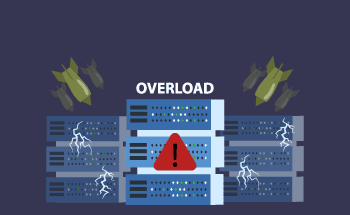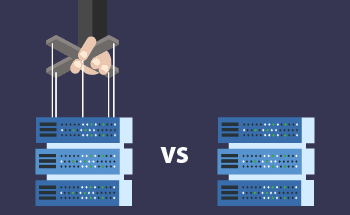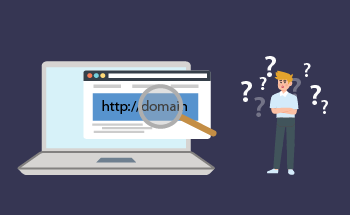SMTP server errors and how to fix them
08:37, 28.04.2022
Have you ever had a situation when your mail server was not working and important emails couldn’t be sent in time? Maybe you got strange errors and notifications about the sent email that you could not figure out. Such scenarios are rather frequent and you should not be afraid because everything can be quickly solved in a matter of seconds.
Mail servers functioning can be connected with some issues and this fact is quite regular. There is no huge off-deal if you know how to fix everything. That’s why, we decided to share some practical recommendations about the most standard SMTP errors which might be connected with the mistyped addresses, troubles with authentication, inaccessibility of the server, and much more.
Now let’s proceed to the topic of SMTP errors and the most effective methods of their elimination.
SMTP Error Messages in Emails Explained
The abbreviation SMTP means Simple Mail Transfer Protocol. When simplifying this term, it is a type of mechanism that is used for exchanging emails on the server.
If being clearer with the term, then any email that is sent from any device needs an SMTP server otherwise, this email won’t reach the required destination. This type of server may also be accepted as a specific postal service.
Once you have sent an email and it has reached the needed address, the email server generates an error code with a sort of confirmation of the process. So, all the error codes are not considered to be delivery failures, more often than not it is just a confirmation of the successful delivery.
Gmail SMTP Settings Overview
When you are initially setting up the Gmail account, then the system will automatically ask for certain config details. That’s why, here are some standard settings that you should use:
- SMTP server IP: smtp.gmail.com
- SMTP username: the used address (for instance, jane@gmail.com)
- SMTP password: used password
- SMTP port (TLS): 587
- SMTP port (SSL): 465
- SSL/TSL required: Yes
Common SMTP Error Code Meanings
To have a better understanding of the SMTP error code, let’s review the table below.
| Error | Message | Description |
| 451 | 4.9.5 Sending is currently limited. Try later | The request is impossible due to the exceeding of the rate limit. The number of emails per hour is lowered. |
| 451 | 4.9.5 The mail account has exceeded the email number in the shortest time frame. Try later. | The number of sent emails has been exceeded. If you need detailed information about the sending limitations, you can check it in the SMTP section. |
| 535 | 5.7.9 The confirmation of the email address is necessary | The email address isn’t verified so get the verification code and go to the settings. SMTP setting – Sending domain – Resend code. |
| 535 | 5.7.9 The profile isn’t confirmed | During the authorization process, the password/login was filled in incorrectly. For checking credentials go to settings and select basic. |
| 554 | 5.7.1 Not authorized delivery | Problems with sending because of the unauthorized IP. For checking these details or adding new go to settings and basic. |
| 554 | 5.9.2 The domain is invalid | The issues with sending are because of the unmoderated profile or unconfirmed domain. For checking the sender status go to the settings and select “sending domain”. |
| 554 | 5.9.1 Expired account | Issues with the sending because of the plan expiration. To check current information and renew the plan select Rates. |
| 554 | 5.9.3 Limit of the bandwidth exceeded | The problems with sending are because of the exceed of the traffic limitations according to the current plan. To get more traffic, check the SMTP section. |
| 554 | 5.9.3 The exceed of the sending quota | The limitation of the emails due to the exceed. To check information according to the sending review the home page. To have higher email limits, you can upgrade your plan. |
| 552 | 5.3.4 The max email size has been exceeded | The advisable size of an email should not exceed 100 KB, otherwise, the email will not be sent. |
| 501 | 5.5.2 Error of the syntax | This type of problem can be connected to the error in arguments or parameters. Check whether your email doesn’t include any troubles with the attachments and whether you have the correct punctuation in your email. |
| 501 | 5.5.2 Issues with the Syntax Address | The address of the recipient was mistyped so try to check and correct it. |
| 550 | Service is unavailable | The request has not been done because of the unavailable service. Please wait and try again later. |
| 550 | 5.5.3 The number of recipients has been exceeded | The standard number of recipients is 50 during a sendout, when you exceed this number, you will get a notification. |
| 550 | 5.7.1 The domain of the sender doesn’t match the confirmed domains | To check the verified domain go to the settings and select “sending domain”. |
Resetting Your SMTP Server
The reset of the SMTP server could be needed and here are some reasons for this step:
- You might receive a system error. The issues can occur when you decide to send bulky attachments.
- In the situation when the portal notifications are not received or sent.
- If you have a notification that license info cannot be updated. Such an issue can occur when you update the permission keys.
- In case you have error 5.7.1. This problem occurs when the destination server doesn’t get mail.
Such issues can occur whenl the server might need a reboot, it doesn’t function, or perhaps it functions incorrectly.
What is the Solution?
Once you have noticed any of the above-discussed troubles, you should better restart your service and here are a few important steps:
- Start with opening services
- Scroll all the Windows services till you find an icon with SMTP
- The restart of the service can be done by right-clicking the icon
Setting Up SMTP in Gmail
To set the process for the SMTP in Gmail, you just need to follow the list of following steps, such as:
- Start with log in to the created Gmail account
- Find the settings
- Once you are in the settings then choose POP/IMAP and Forwarding
- Select the IMAP Access and enable it
- After that select emails received
- From the sidebar menu select SMTP overrides
- Fill in the needed email credentials
- Except for the standard credentials, you will also need to insert the following data:
Port – 587
Server – smtp.gmail.com
Authentication – Base64 encoded
Encryption – TLS
After all these steps, you should save all the made changes and test whether the emails can be sent from this account. Just send a couple of emails from your custom address to be sure of the correct delivery process.
Resolving SMTP Errors in Email
The issues with email sending can occur really unpredictably and might lead to a lot of trouble. A huge variety of factors might influence the errors. For instance, you might have some default post troubles, problems with internet connection, or any other factors.
The troubles with the default post usually happen on mobile devices because users switch from one mobile network to another WI-FI connection and back. So, let’s proceed to some simple steps that can help with solving the SMTP Errors in Email:
- Start by entering the settings of your email account.
- Find the outgoing server and search for its settings as well.
- Once you are in the settings, you should change the current port to 587 or 26.
- Check whether you have filled in the password and username.
- Save all the made changes and check whether everything functions properly.
All the above-mentioned steps should help and more often than not you can start sending without any specific issues. However, if you still have some troubles start with rechecking the filled-in credentials. The easiest way is to log in via webmail so you can test login details. In case, there are some problems, you can try to change the password and log in once more.
If there are no issues with the credentials, you can change the current encryption. Here you can choose none or return to SSL and test if that helps.
Once you have checked everything and still have trouble with the sending, you can contact the support team for detailed information about the current situation. More often than not you will get a detailed explanation of the situation and how to change it.
Final Thoughts
In this guide, we go deeper into the most frequent error codes, their description, and how to deal with them. These SMTP errors are informative ones so users can quickly react to the current situation and change it. Except for some sending limitations, probably the next most common scenario is connected with the network connection to the gadget. Don’t waste your time on guessing, it is better to review the current code error and find detailed explanations of the further steps rather than wasting your efforts.
Hope this information was helpful and that we can easily resolve some standard issues connected with the sending, server connection, and other blocks that can occur online.
FAQ
Why can't I send emails?
Sudden troubles with email sending can occur with anyone and the reasons can be various. The email may not reach the recipient due to the incorrect SMTP, issues with the internet connectivity, problems with authentication, or settings of the server. It is crucial to check all the possible factors prior to making some changes in the settings.
How can I resolve the issue of my email not connecting to the server?
To resolve the issues with the server connection, follow the next steps:
- Test whether the internet connection is stable.
- Check the settings of the SMTP server.
- Check whether authentication is enabled and the credentials are correct.
- Restart service.
- Send the test email once the connection is checked.
What causes my SMTP to be blocked?
The factors that can influence SMTP blockage can be diverse, some of them are security restrictions, incorrect settings, and more.
Is an SMTP server necessary for receiving emails?
Not necessarily, SMTP is primarily needed for the sending of emails. To receive the messages, your client should support IMAP and POP3 protocols.
How can I check if my SMTP authentication is turned off?
To check the SMTP authentication follow the next scenario:
- Enter the account setting at first.
- In the list of the settings find the authentication option.
- Enable this option and save the changes.
- Send a test email to check if everything works properly.
What steps should I take to troubleshoot my SMTP relay?
Here are the main steps for the troubleshooting:
- Check whether the server settings have correct information about the port, address, and also authentication details.
- Recheck that the internet connection is stable and functioning properly.
- Review all the restrictions of the email provider to understand the limitations that might occur.
- Send a test email to check whether everything functions accordingly.
- If you have still some issues, then you should better contact the support team for more details.
The understanding of error codes and how to fix them is crucial for effective emailing so spend some time and review the basic information about the authentication, correct settings, and more.