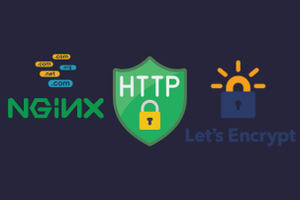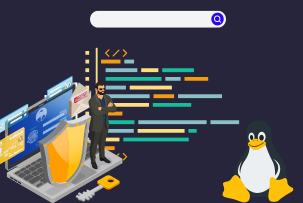Using 'pydf' - Linux Tool for Viewing Color-Coded Filesystem Disk Space Usage
14:37, 11.03.2024
The pydf (Python Disk File System) command is a command line tool for showing the amount of disk space used on a Linux-mounted filesystem. Pydf command is an alternative to “df” command: they perform the same function, but pydf shows the available disk space in different colors.
From what we’ve noticed, pydf is not commonly known but is still an excellent tool for displaying the amount of available disk space on the mounted filesystems with a different color assigned to each filesystem.
Let’s figure out how to use pydf command.
Setting up pydf: Installation Guide
Since pydf (Python Disk File System) is written in Python, it also exists as a Python package. Therefore, pydf can be installed through the Python package manager - pip. To install it through pip, run the following command:
pip install pydfThis way is general for Linux operating systems. Now, let’s see how to install pydf on different Linux distros.
Use the following command based on your operating system:
- Ubuntu/Kali Linux/Debian: sudo apt-get install pydf
- Arch Linux: sudo pacman -S pydf
It’ll look something like this:
[sudo] password for vivek:
Reading package lists... Done
Building dependency tree
Reading state information... Done
The following NEW packages will be installed:
pydf
0 upgraded, 1 newly installed, 0 to remove and 0 not upgraded.
Need to get 10.8 kB of archives.
After this operation, 46.1 kB of additional disk space will be used.
Get:1 <http://archive.ubuntu.com/ubuntu> focal/universe amd64 pydf all 12+nmu1[10.8 kB]
Fetched 10.8 kB in 1s (15.5 kB/s)
Selecting previously unselected package pydf.
(Reading database ... 324744 files and directories currently installed.)
Preparing to unpack .../archives/pydf_12+nmu1_all.deb ...
Unpacking pydf (12+nmu1) ...
Setting up pydf (12+nmu1) ...
Installing pydf on RHEL/CentOS
By default pydf is not installed on RHEL-based Linux distributions like CentOS, or Fedora. Thus, we need to install it manually.
Use the following command, if you are a RHEL, CentOS, Fedora or Rocky Linux user:
python3 -m venv pydf
$ source pydf/bin/activate
$ python3 -m pip install pydf
If you have an older version of RHEL/CentOS, use the dnf command or yum command first:
yum -y install pydf
Installing pydf on FreeBSD
If you’re using FreeBSD, you can use the following port:
cd /usr/ports/sysutils/pydf/ && make install cleanAlternatively, you can package through the pkg_add/pkg command:
pkg_add -r pydf
Installing pydf on macOS
To install pydf on macOS, use the following pip command:
$ python3 -m venv pydf
$ source pydf/bin/activate
$ python3 -m pip install pydf
Personalizing pydf: Customizing Command Colors
To start using pydf to show the used and available space within the mounted filesystem, run:
pydfFurthermore,
- To show the result in the “human-readable” format, add -h: pydf -h
- To display the result in kilobytes, add -k option: pydf -k
- To display the result in megabytes, add -m option: pydf -m
- To display the result in gigabytes, add -g option: pydf -g
- To disable colorized theme of the output, add –bw option: pydf --bw
If you want to leave colors but customize them, you can do that too through the pydfrc file. To customize pydf command, you need to edit the pydfrc file in the text editor:
sudo nano /etc/pydfrcTo perform configuration at a user level, create .pydfrc file in the user’s home directory:
cat /etc/pydfrc > ~/.pydfrcAnd include the needed configurations.
Modifying pydf Output with Specific Block Sizes
To modify pydf output with a specific block size, insert the following:
pydf -k
$ pydf --kilobytes
$ pydf -m
$ pydf --megabytes
$ pydf -g
$ pydf --gigabytes
Filesystem Size Used Avail Use% Mounted on
/dev/vgubuntu/root 915 153 715 16.7 [##############.......................................................................] /
Accessing Help Resources for pydf on Linux
If you need help regarding the pydf tool, you can access it through:
$ pydf --help
Wrapping Up
Pydf is a useful tool, but it might not be installed by default. However, with this guide for using the pydf command, you’ll find the manual installation easy.
We hope you found it helpful!